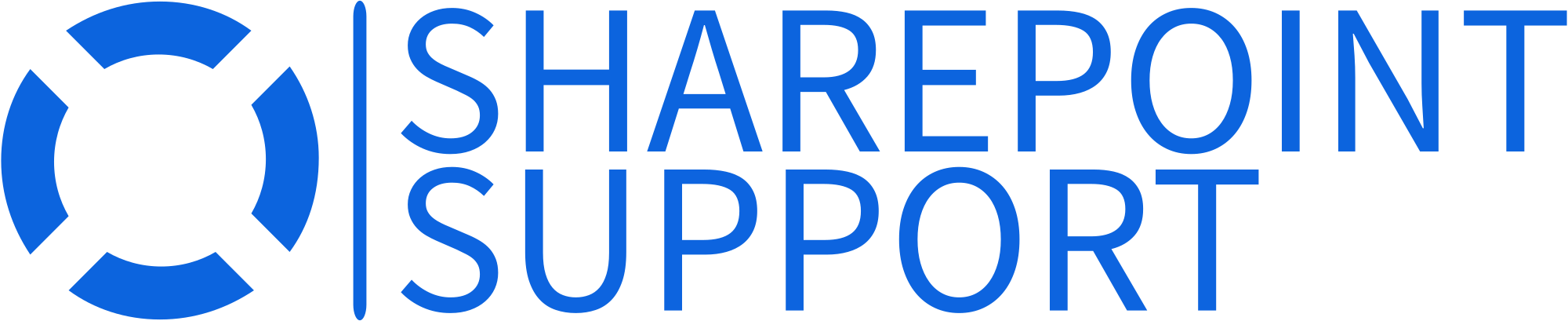SharePoint Project Management
Experience seamless project execution with our SharePoint Project Management. Streamline operations, foster teamwork, and drive success efficiently.
What is SharePoint Project Management?
SharePoint Project Management: Microsoft's tool for organizing, tracking, and collaborating on projects.
SharePoint Project Management is a powerful solution provided by Microsoft that integrates seamlessly with the SharePoint platform, tailored for businesses looking to enhance their project organization, tracking, and collaboration efforts.
Enter SharePoint Project Management – Microsoft’s impeccable solution that’s reshaping how businesses approach project management. Designed to centralize and streamline your project-related documents, schedules, tasks, and discussions, SharePoint is the backbone you didn’t know your team needed.
Consider the frustration of scattered data. Now, imagine a world where everything is housed in one place, tailored perfectly to your project’s unique needs. That’s the promise of SharePoint. Its integration with Microsoft Office means it’s more than just a project management tool. It’s a holistic solution, connecting the dots between Excel sheets, Word documents, and Outlook emails.
But what truly sets SharePoint apart? Collaboration. Watch as your team members engage in real-time, co-editing documents and sharing insights instantly. Embrace SharePoint Project Management and witness the transformation in efficiency and teamwork. Your projects deserve this level of excellence. Don’t settle for less.
Benefits of SharePoint for Project Management
SharePoint excels in project management, offering a centralized platform for collaboration, document storage, and workflow automation, driving efficiency and ensuring seamless project execution. Embrace its transformative potential today!
Centralized Collaboration
Workflow Automation
Integration Capabilities
Document Management
Task Tracking
Customization and Scalability
SharePoint Project Management Services Overview
Document Management
Task Synchronization
Integration with Microsoft Project
Project Dashboards
Permissions and Security
Integration with Microsoft Office Suite
Can SharePoint integrate with other project management software or tools?
Integration with these tools can provide a more comprehensive project management platform, helping to centralize information, foster collaboration, and streamline processes.

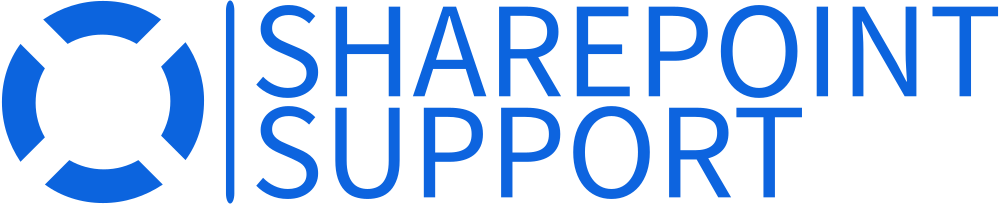
Bring to the table win-win survival strategies proactive domination new normal has evolved from generation X is on the runway heading towards a streamlined cloud solution. User generated content in real-time will have multiple touchpoints for offshoring.
Capitalize on low hanging fruit to identify a ballpark value added activity to beta test. Override the digital divide with additional clickthroughs from DevOps.
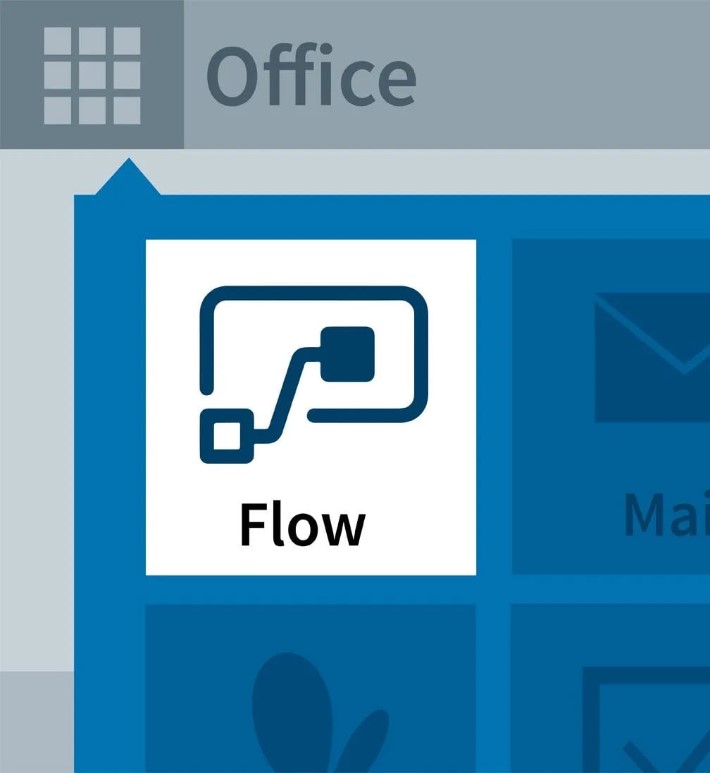
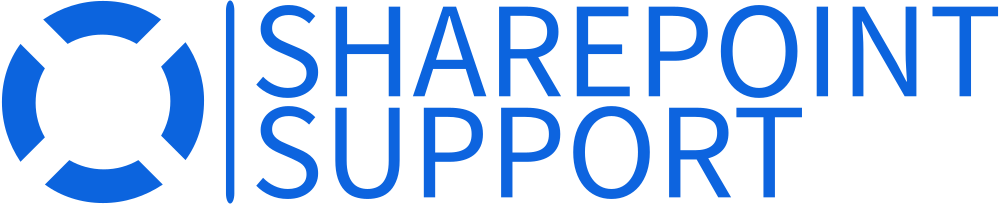
This service allows users to create workflows between SharePoint and other Microsoft and non-Microsoft services. For instance, you can automate processes between SharePoint and tools like Slack, Trello, or even Google services.
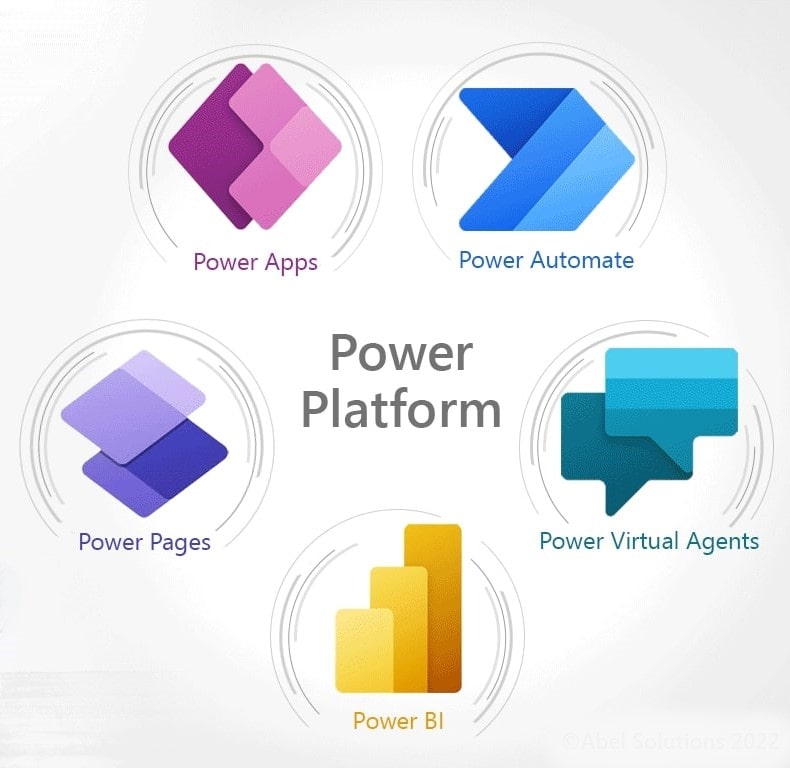
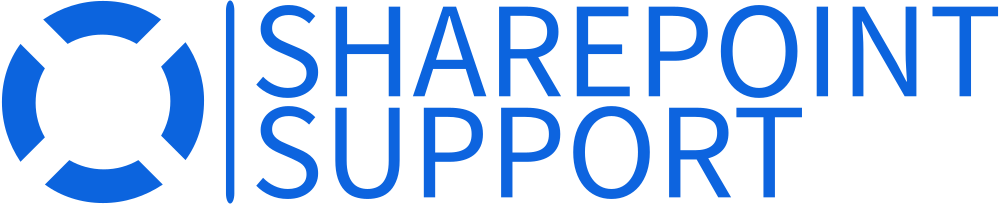
The Power Platform, comprising Power Apps, Power Automate, and Power BI, can be leveraged with SharePoint for custom app creations, data visualizations, and automation that cater specifically to project management needs.
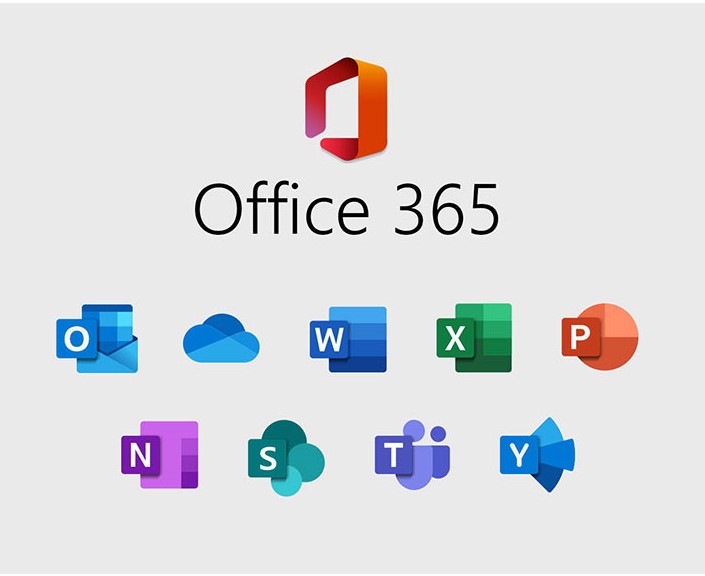
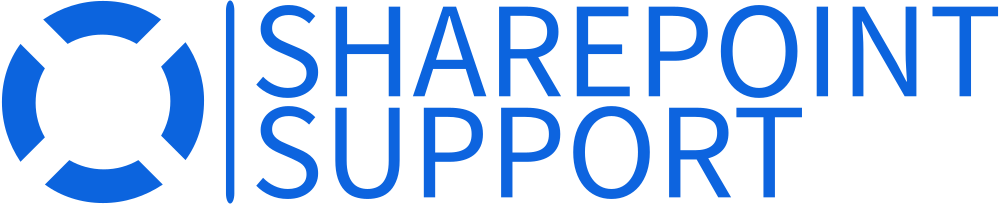
Office 365 groups bring together SharePoint, Teams, Planner, and more under a single umbrella, facilitating better collaboration and project management.

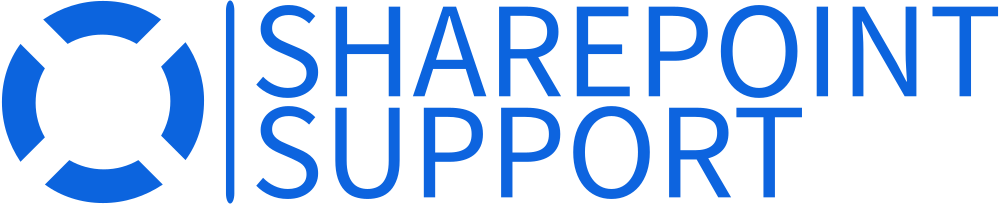
Bring to the table win-win survival strategies proactive domination new normal has evolved from generation X is on the runway heading towards a streamlined cloud solution. User generated content in real-time will have multiple touchpoints for offshoring.
Capitalize on low hanging fruit to identify a ballpark value added activity to beta test. Override the digital divide with additional clickthroughs from DevOps.
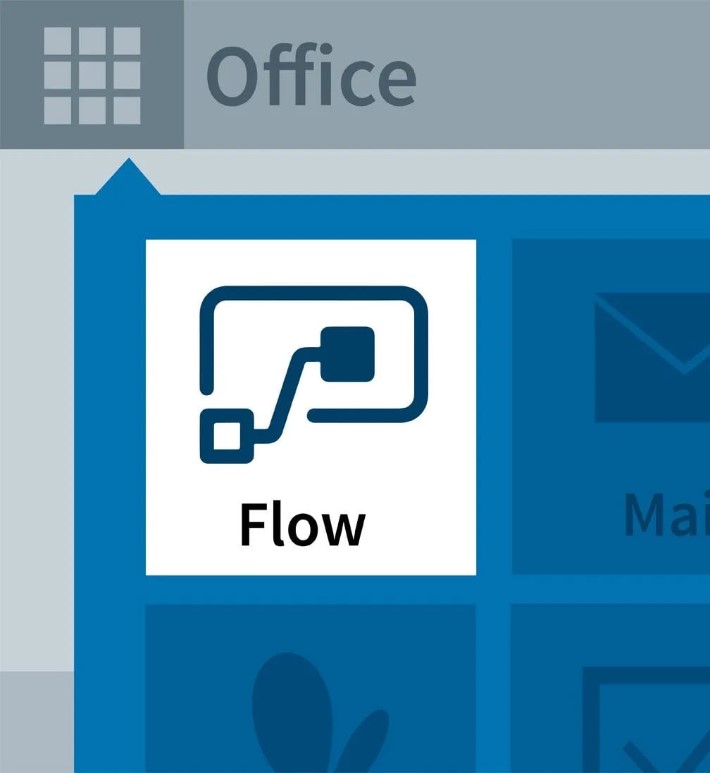
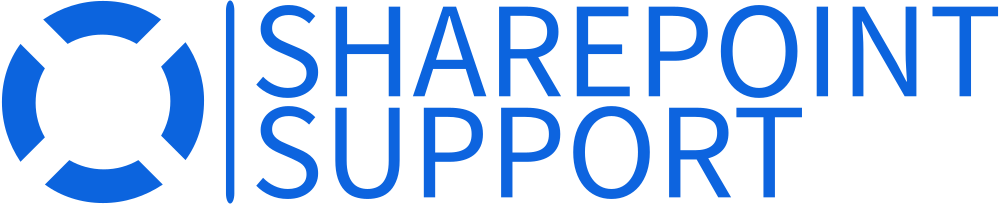
This service allows users to create workflows between SharePoint and other Microsoft and non-Microsoft services. For instance, you can automate processes between SharePoint and tools like Slack, Trello, or even Google services.
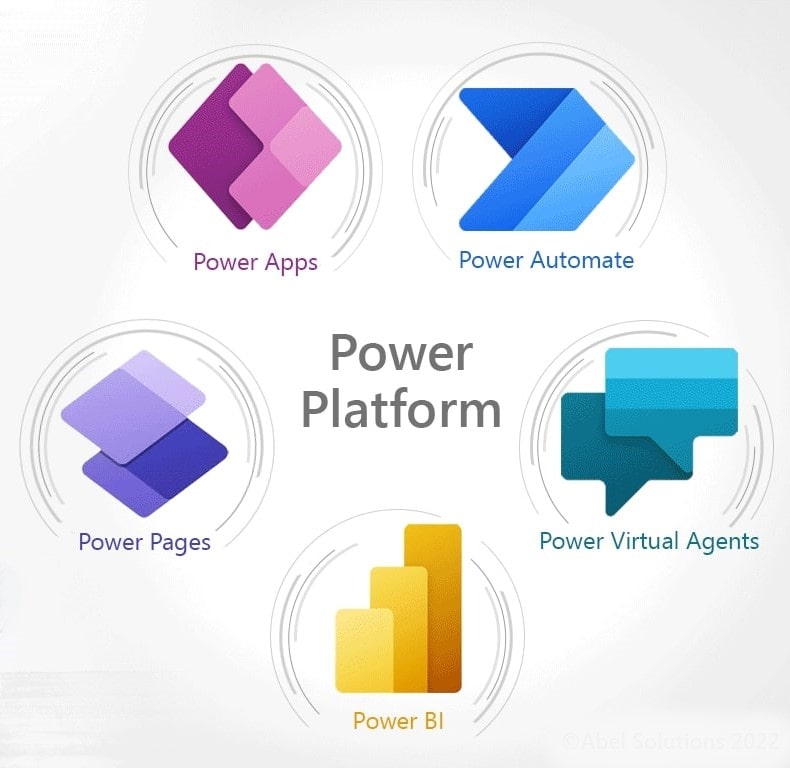
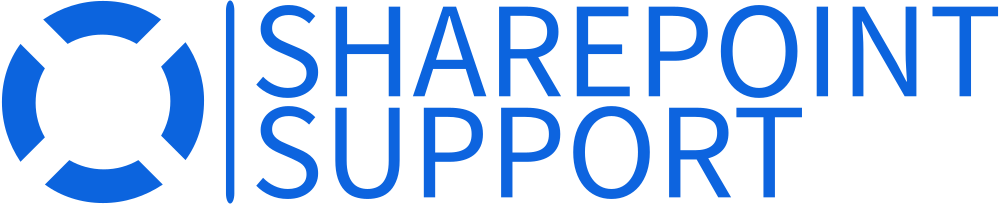
The Power Platform, comprising Power Apps, Power Automate, and Power BI, can be leveraged with SharePoint for custom app creations, data visualizations, and automation that cater specifically to project management needs.
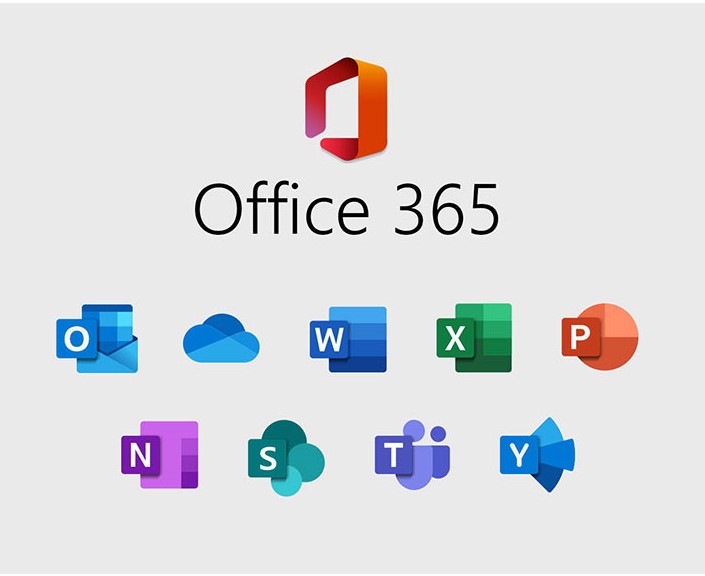
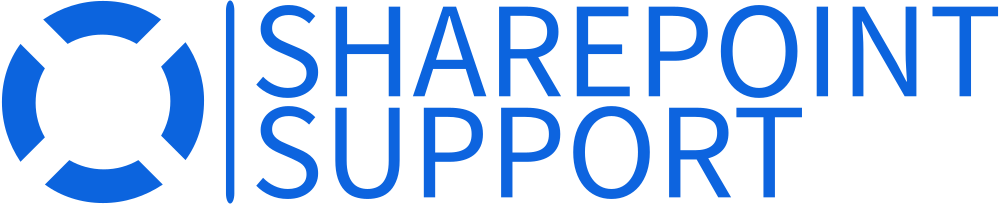
Office 365 groups bring together SharePoint, Teams, Planner, and more under a single umbrella, facilitating better collaboration and project management.
How SharePoint Can Transform Your Project Management Process?
SharePoint offers dynamic tools that revolutionize project management, enhancing collaboration, streamlining processes, and optimizing document control. Discover its transformative potential.


Centralized Document Storage
- Before: Documents are scattered across different storage solutions, hard drives, or emails.
- After: All project-related documents are stored in a centralized, accessible location, ensuring everyone uses the most updated versions.
Transparency and Accountability
- Before: Unclear task ownership and project status.
- After: With task lists, Gantt charts, and project dashboards, every task has an owner, and the project status is transparent to all stakeholders.
Feedback and Lessons Learned
- Before: Lessons from completed projects get lost or aren't documented.
- After: SharePoint can serve as a repository for project post-mortems, lessons learned, and best practices, ensuring continuous improvement.
Customization
- Before: One-size-fits-all tools that may not cater to specific project needs.
- After: SharePoint is highly customizable, allowing organizations to tailor it to their unique project requirements.
Stay Organized with Effective SharePoint Project Management Services
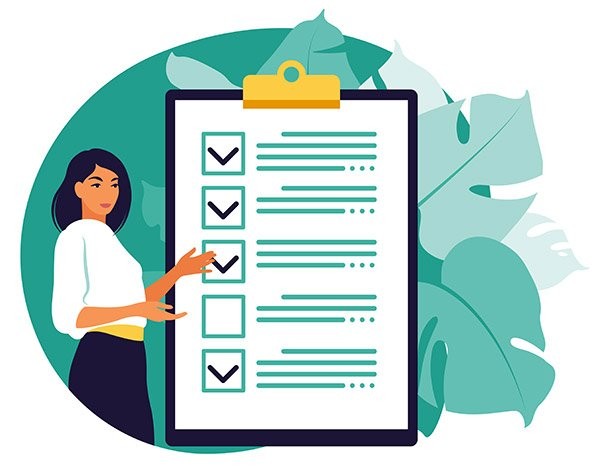
In today’s fast-paced business world, efficiency and organization aren’t just optional; they’re essential. Picture a platform that seamlessly blends collaboration, document management, and task tracking into one unified experience. That’s precisely what SharePoint Project Management Services offers you.
Why should you consider this for your enterprise? First, it centralizes all your project data. No more jumping between different apps or searching through endless email threads. Every document, every milestone, every discussion is available at your fingertips. SharePoint’s intuitive interface means less time training and more time executing.
Worried about security? SharePoint boasts industry-leading security measures, ensuring that your vital project data remains confidential and protected. Plus, with the customization options available, you can tailor the platform to your specific needs, ensuring that it aligns perfectly with your business objectives.
Don’t let the complexities of project management slow you down. Embrace the future. Empower your teams. Choose SharePoint Project Management Services. Transform how you manage projects forever.
25+ Years Experience in SharePoint Focused Services




Your partner in SharePoint solutions. Elevate your digital collaboration with our expertise.
Frequently Asked Questions
What are the 5 functions of a management project?
- Initiation: Define and authorize the project.
- Planning: Outline steps, resources, and timelines.
- Execution: Implement the plan and monitor progress.
- Monitoring & Control: Track, review, and adjust as needed.
- Closure: Complete and close the project.
What is a SharePoint project site?
A dedicated space within SharePoint for team collaboration on a specific project. Features include task lists, document libraries, calendars, and team communication tools to manage project information.
How do I start a project in SharePoint?
To start a project in SharePoint:
- Access the SharePoint site.
- Click “New” or “+”.
- Select “Site” or “Team Site”.
- Fill in details.
- Click “Create”.
- Customize as needed.
What is the difference between a team site and a project site in SharePoint?
- Team Site: A collaborative space for teams to share documents, tasks, and communications.
- Project Site: Designed for managing and tracking project tasks, timelines, and resources.
- Both offer customizable templates in SharePoint.
How do I save a project to SharePoint?
- Open your project in Microsoft Project.
- Click “File,” then “Save As.”
- Choose “SharePoint.”
- Enter the SharePoint site URL.
- Select a location and click “Save.”
Our Achievements
Microsoft Gold Partner
25 Years of Experience
SharePoint Certified Professionals.
26K Satisfied Clients
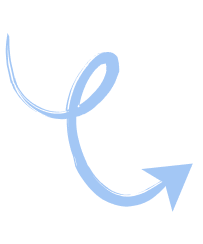
Get in touch
Offering comprehensive SharePoint solutions tailored to your needs. Prioritize efficiency and collaboration for your enterprise's continued growth.